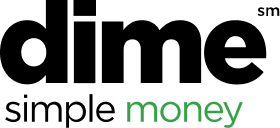To view and edit existing expenses:
- On the home screen, tap Expenses to access your list of available expenses.
- Tap the expense you want to view. The details for the expense appear.
- On the Expense Details screen, you can make changes by tapping on a field and editing the
information.
- Confirm Expense Type, Date, Business Purpose, Vendor Description, Payment Type, Amount, Class, etc. are completed and accurate.
- NOTE: To make more extensive changes, such as itemizing or adding attendees, add the expense to an expense report and then edit the expense.
- To add a receipt, tap Add Receipt, and then do one of the following:
- Take a picture of the receipt
- Select an existing image from your Photo Album
- Select a receipt from your Receipts Store
- Tap Save.