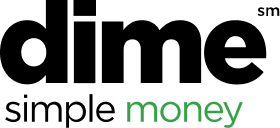Concur for Mobile gives you the ability to enter expenses quickly and easily. To start, you enter a mobile
expense, which includes the basic information about the expense, and gives you the option to add a
receipt.
To create a mobile expense:
- At the bottom of the Home screen, tap Expense.
- Alternatively, you can tap Expenses in the middle of the Home screen and then tap the + icon
in the top right corner
- On the Expense screen, complete the fields. Fields marked with an asterisk * are required
- To add a receipt, tap Add Receipt, and then do one of the following:
- Take a picture of the receipt
- Select an existing image from your Photo Album
- Select a receipt from your Receipts Store
- Tap Save. The mobile expense is added to your Available Expenses library.
Once you create the mobile expense, you can include more detailed information - for example, itemizing
the expense - by adding it to an expense report, and then making any necessary additions or changes.