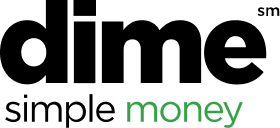After creating an expense report, you can easily attach any existing
expenses, such as corporate card transactions or any reimbursable expenses you have already created. You can also add out of pocket expenses directly to a report.
To add existing expenses to an expense report:
- On the home screen, tap 'Expenses' to access your list of
available expenses.
- Web Version - Click the 'Expense' tab at the top of the page
- On the Expenses screen, tap the check box icon at the top right. Selection
circles appear next to each expense in the list.
- Web Version - 'Available Expenses' area is below the 'Report Library'
- Select the expense(s) you want to add to the report.
- Tap 'Move to'.
- Tap the desired report from the list. A confirmation
message appears.
- Tap Add. The Report screen appears, and the expense(s)
are now attached to the report.
To add out of pocket expenses to an expense report:
- On the home screen, tap 'Expense Reports'.
- Web Version - Click the 'Expense' tab at the top of the page
- On the 'Expense Reports' screen, select a report.
- Web Version - Select a 'Not Submitted' report under 'Report Library'
- On the next screen, tap the + icon at the top right - then click 'Add New Expense'
- Web Version - Click the 'Add Expense' button
- Select the expense type and fill out all required fields.
To add mileage reimbursements to an expense report:
- On the home screen, tap 'Mileage' at the bottom right.
- Web Version - Click the 'Expense' tab at the top of the page
- On the next screen, select a report.
- Web Version - Select a 'Not Submitted' report under 'Report Library'
- On the 'New Expense' screen, fill out all required fields.
- Web Version - Click the 'Add Expense' button and select the mileage expense type
- **Note: the 'Distance' field will auto calculate the $ amount to be reimbursed.
- Click 'Save'