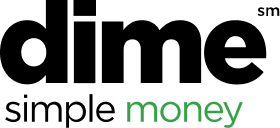In the middle of the screen, you can:
- Tap Expenses to view or edit any existing
expenses
- Tap Expense Reports to edit, review, and submit
existing expense reports, or create a new report
- Tap Approvals to approve existing expense reports
At the bottom of the screen are 3 buttons:
- The Receipt button opens your phone’s camera,
and you can either capture a new receipt by taking
a photo, or upload a previously taken photo from
your camera roll. Receipt images are sent directly
to Concur and will appear in your Available
Receipts library.
- The Expense button enables you to enter the
information for a new expense and attach receipts.
Once you save an expense, it is uploaded into the
system and appears in your Available Expenses
library. You can then associate the expense with a
new or existing report.
- The Mileage button allows you to quickly enter a
Personal Car Mileage expense and attach it to a
new or existing expense report.